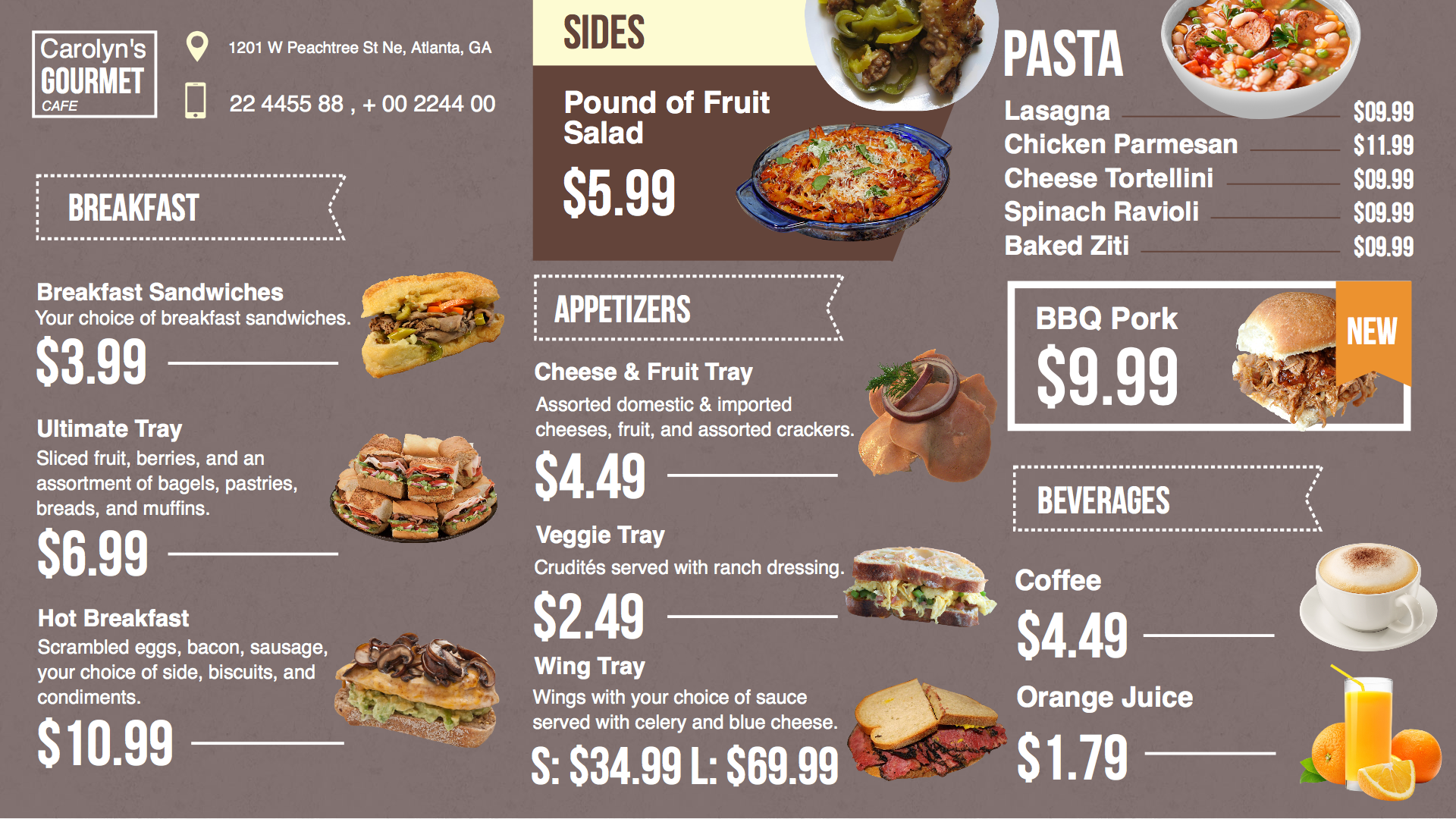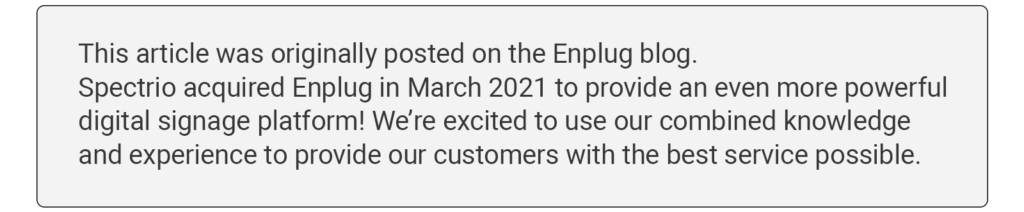
Digital menu boards have become the new standard for restaurants and businesses looking to easily upgrade their menu listings.
See: Digital Menu How-To Guide
Enplug’s DSMenu app offers the most powerful and seamless menu board solution available. Here are 6 steps for getting up-and-running with Enplug’s DSMenu app in your business!
Step 1: Enable the DSMenu app
To get started, log in to your account at app.enplug.com.
New to Enplug? Learn more about getting started.
In the Apps tab of the upper left-hand section of your dashboard, click on the DSMenu app under the Explore Apps tab. Switch the app to ‘on’ and click on the ‘My DSMenu Account’ to go to DSMenu’s website, where you’ll be creating your menu.
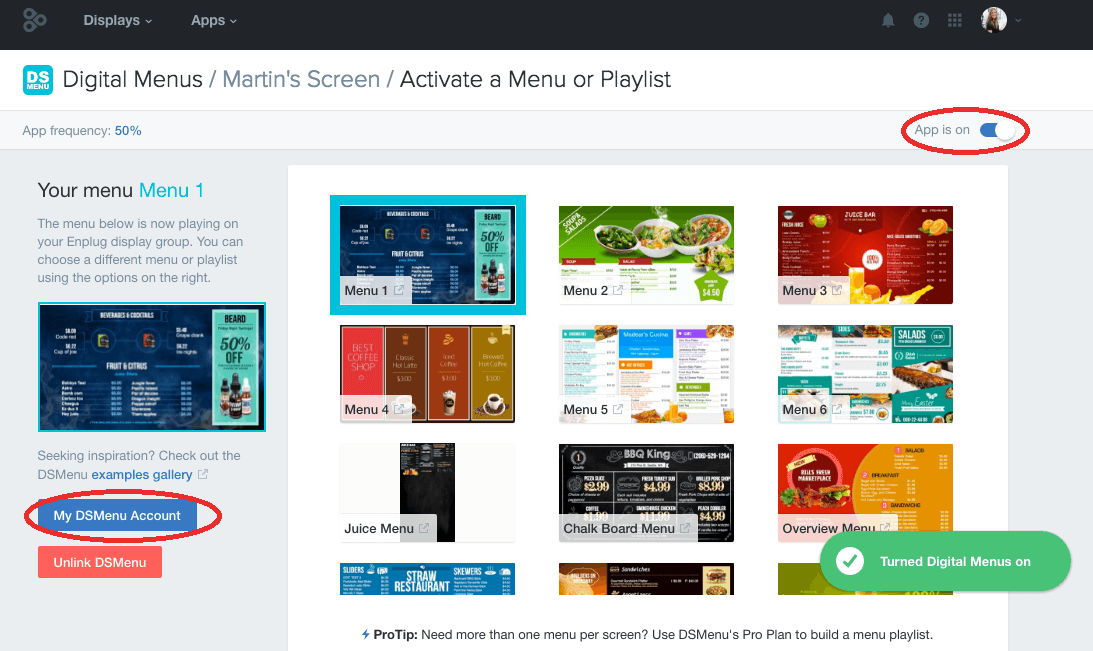
Step 2: Create an account with DSMenu
To create an account with DSMenu, start by opening the DSMenu app within your Enplug account dashboard. Next, click the link provided to DSMenu’s homepage. By entering DSMenu’s website from your Enplug account dashboard, you’ll be automatically given 20% off any DSMenu plan through our exclusive partnership.
You’ll then need to create an account with DSMenu before you begin designing your menu. On dsmenu.com, click ‘LOGIN’ at the top right corner, then ‘SIGN UP’. Follow all required steps until your account is confirmed, then log in with your new username and password.
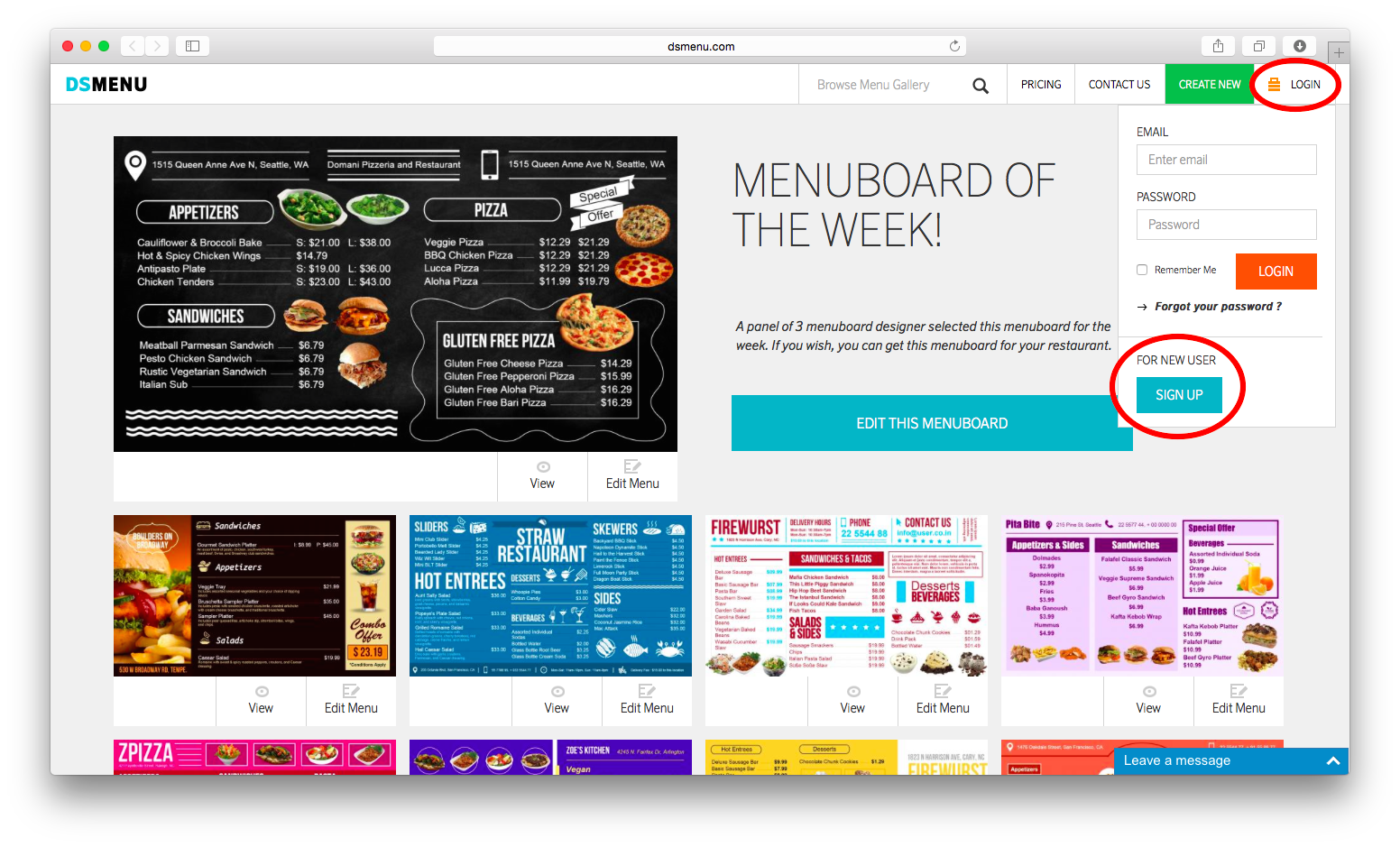
Step 3: Create your menu
Once you’re logged in to DSMenu with your new account, go to the ‘CREATE NEW’ tab. Under ‘MENUBOARD’ on the left, select one of the four template sizes or input custom dimensions by choosing ‘Custom Size’. Enplug recommends a size of 1920×1080.
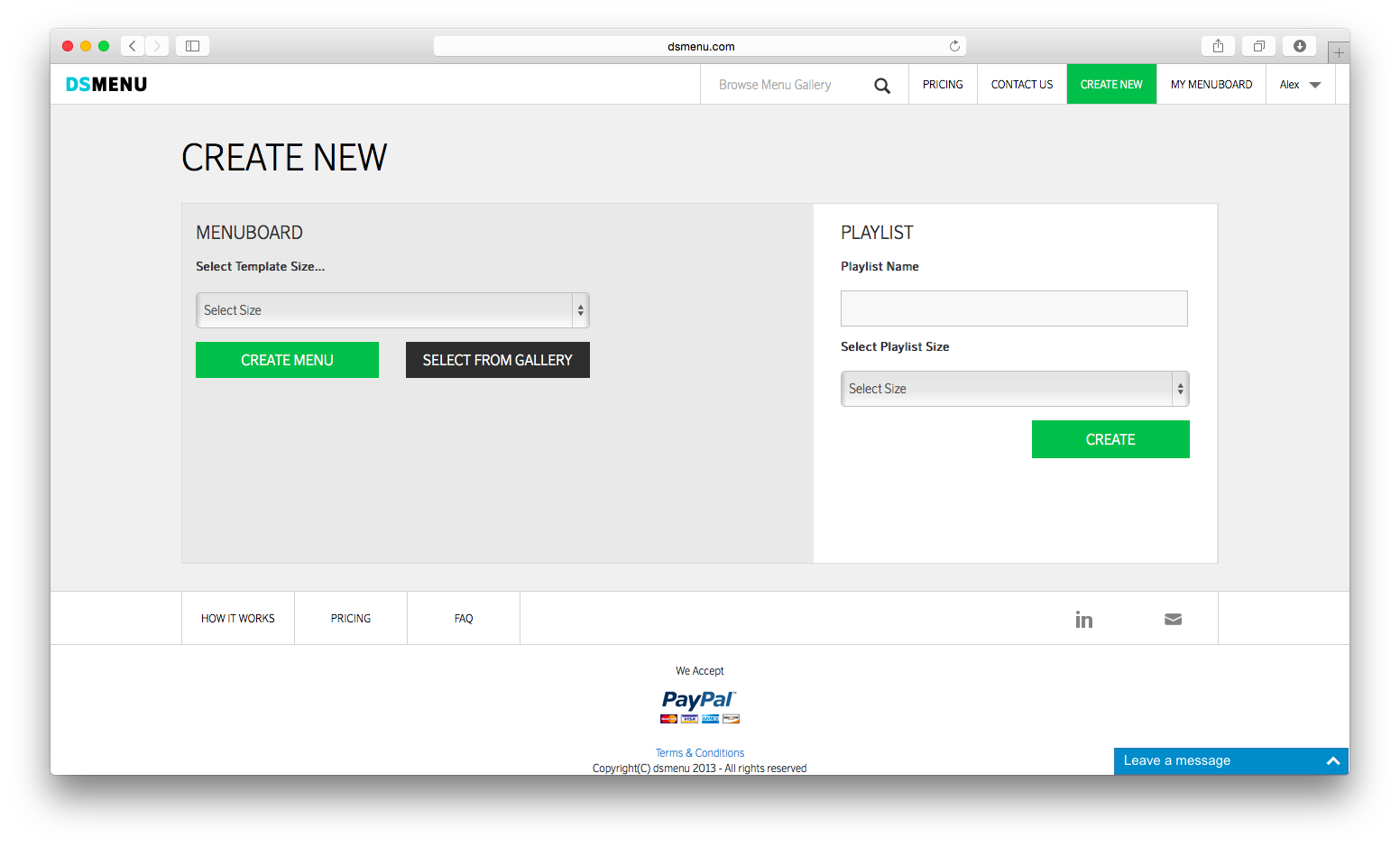
You then have two options:
a) Use a template
Create your menu using a template by clicking ‘SELECT FROM GALLERY’. DSMenu offers over 100 beautiful templates to get you started. Each template can be easily customized to fit your menu items and brand, with editable text, images, colors and more.
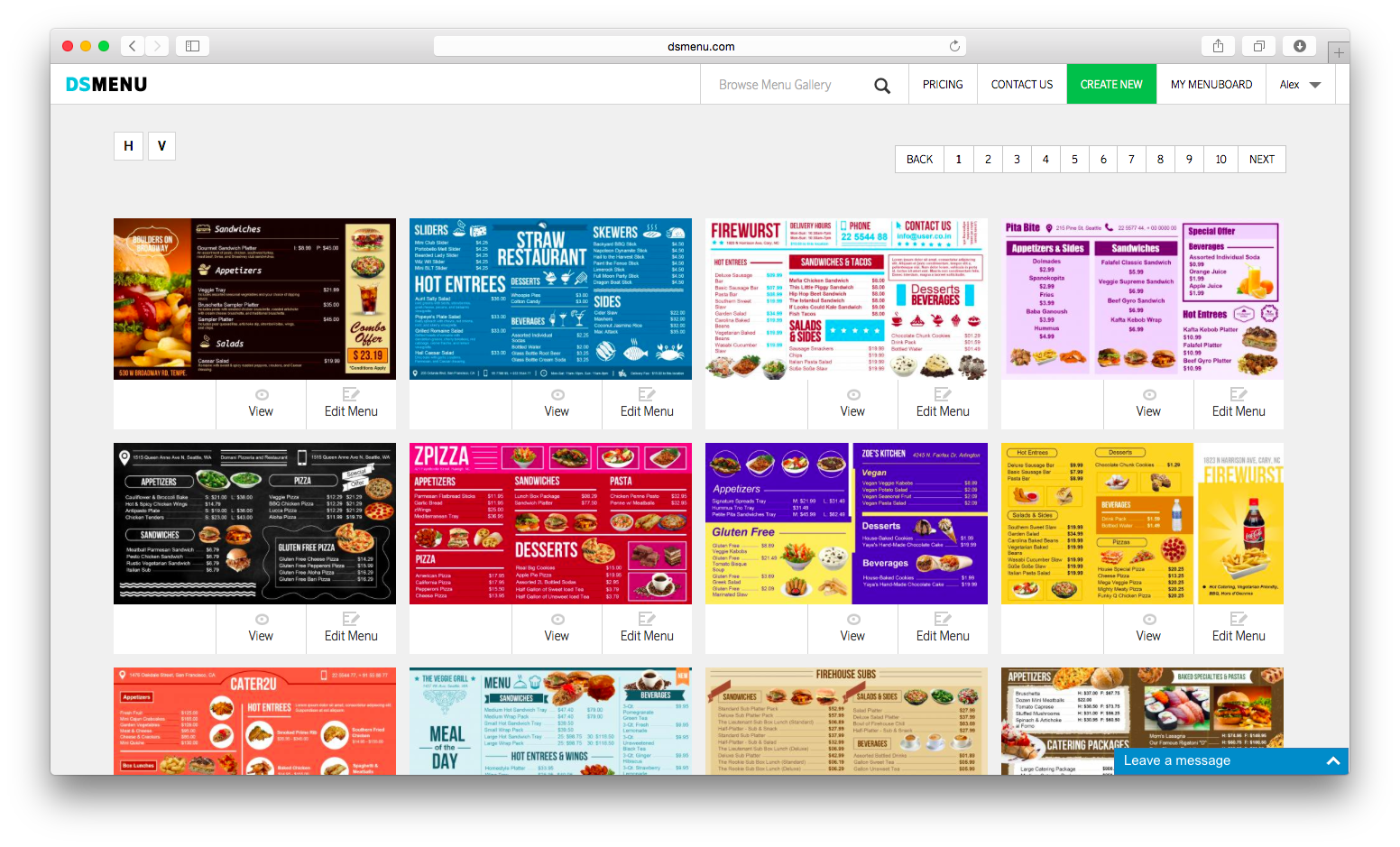
OR
b) Create a menu from scratch
DSMenu also allows you to create your own menu from scratch. Click ‘CREATE MENU’ to do so. The DSMenu dashboard offers an array of options and features for designing your menu, such as:
- Pick a background or color theme
- Add text and edit the font, size, and color
- Choose from over 100 food images
- Upload your own images from your computer
- Use up to 4 columns per item for listing prices
- Display a grid to help with spacing and alignment
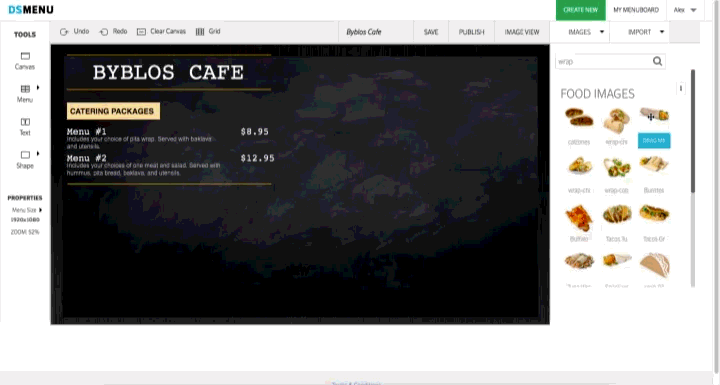 Creating a digital menu board from scratch is easy with DSMenu’s dashboard
Creating a digital menu board from scratch is easy with DSMenu’s dashboard
Step 4: Name, save and publish your menu
Once you’re finished creating your menu, be sure to save it. Type a name for the menu file, then hit ‘SAVE’ and then ‘PUBLISH’. You must always click ‘SAVE’ before your click ‘PUBLISH’. After publishing, you can preview the menu by clicking ‘IMAGE VIEW’.
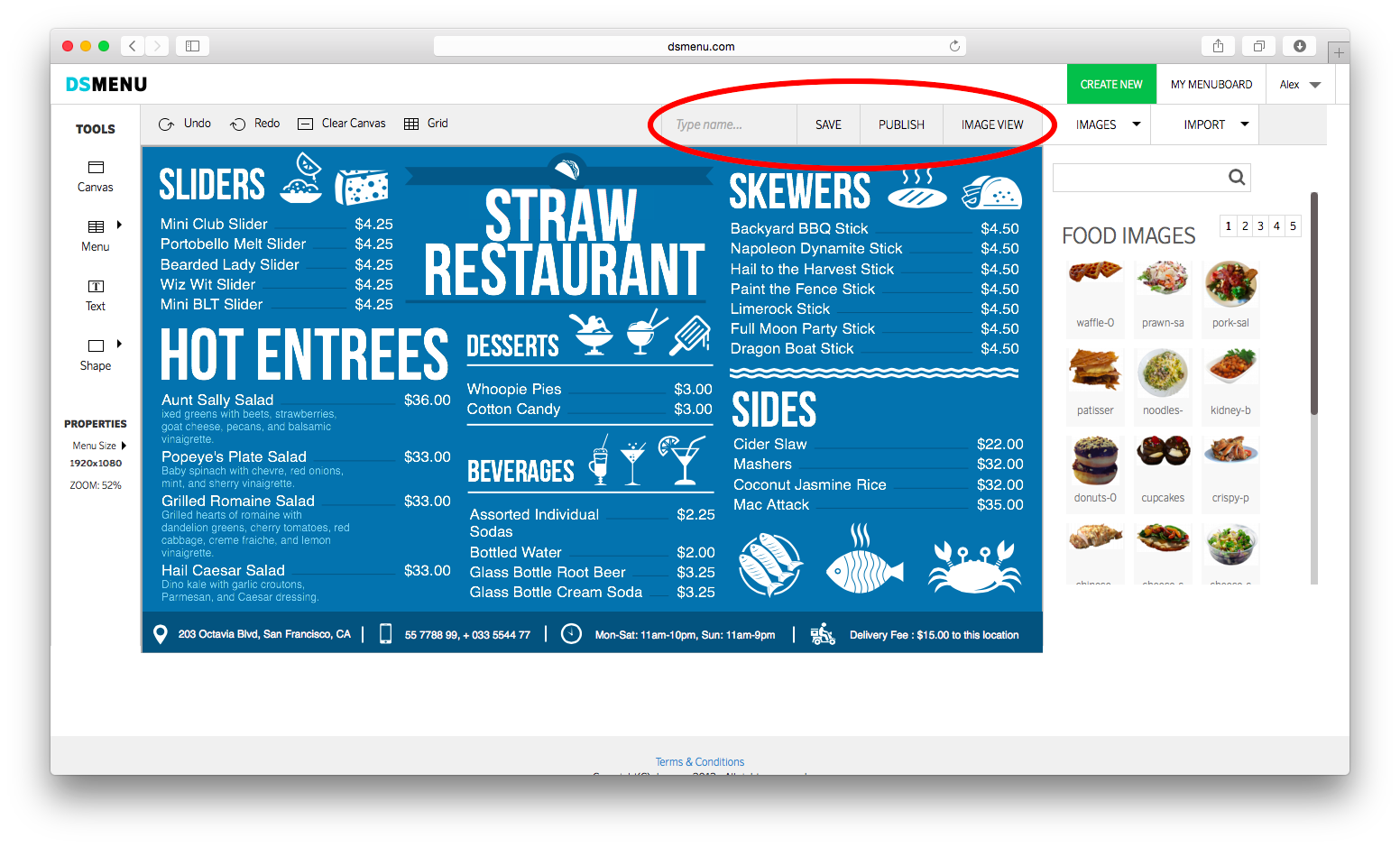
Step 5: Display your menu
You’re now ready to display the menu on your screen. Go back to the DSMenu app configuration page within the Enplug dashboard and simply choose which menu you’d like to show from the ones you’ve created. The menu will automatically play in that Enplug display group.
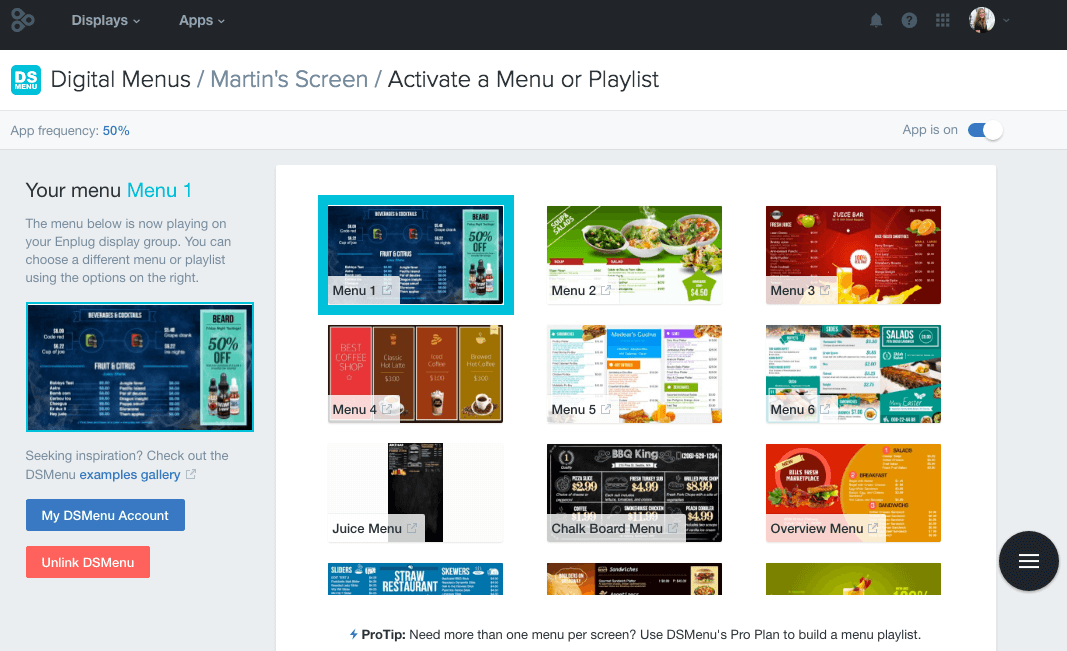
Step 6: Update your menu
Need to make changes to your prices or menu items available? You can easily update your menu at any time by going to ‘MY MENUBOARD’ and clicking ‘Edit’. Make your changes, save, then publish. After clicking ‘PUBLISH’, your changes will immediately take effect on the display.
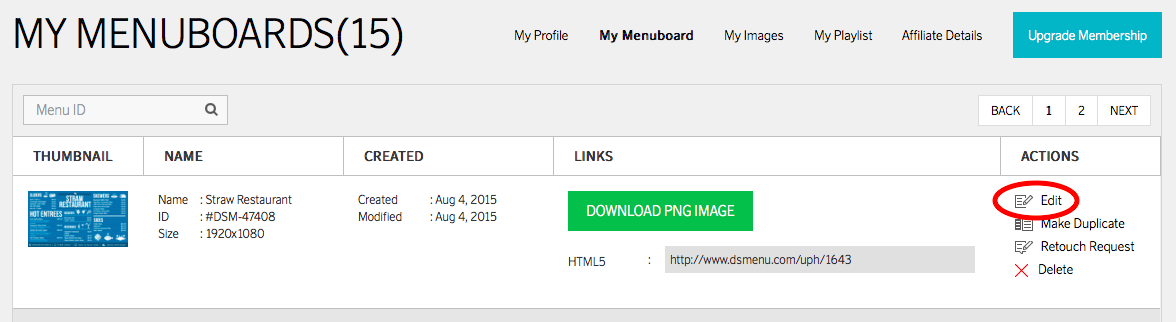
***BONUS***
You also have the option to display more than one menu on the same screen by creating a Playlist, available with a PRO subscription. Go to the ‘CREATE NEW’ tab, then under ‘PLAYLIST’, enter a name, select a size and click ‘CREATE’. Drag and drop the menus you’d like to display to the bottom of the page, order them, choose a transition effect and set the length of time to show each menu.
Playlists are also useful for individually displaying different sections of your menu (lunch, dinner, appetizers, entrees, etc.), for listing the daily specials, or for pointing out any discounts being offered.
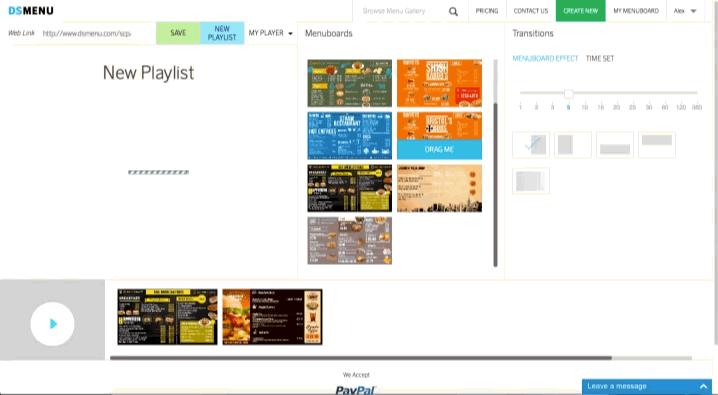 Create playlists to showcase multiple menus on a single display
Create playlists to showcase multiple menus on a single display
Creating a striking digital menu is a must in an industry where it’s difficult to stand out, and DSMenu is the perfect tool for the job.
To enable the DSMenu app on your Enplug display, visit the Enplug App Market.
To learn more about using Enplug for your restaurant, request a demo.