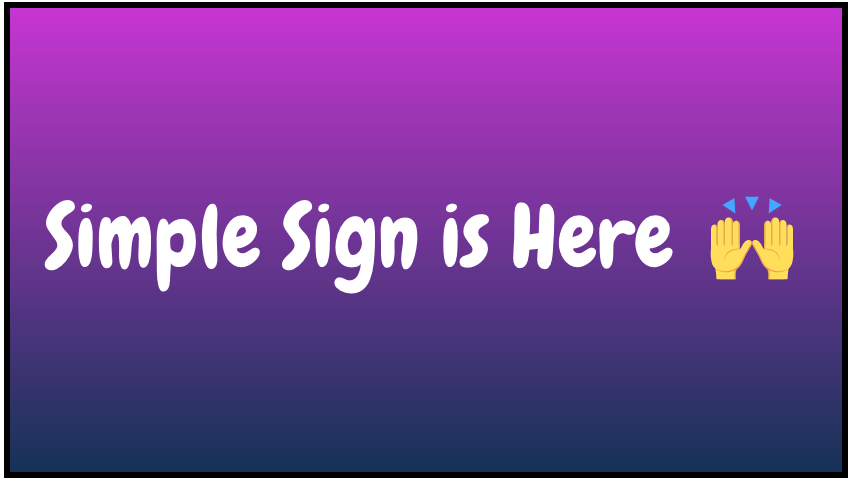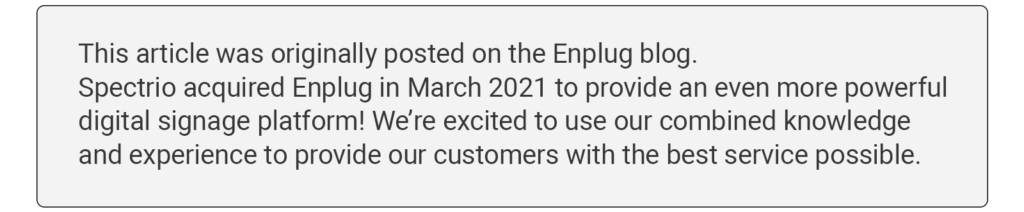
Now you can create instant announcements for your displays directly from the Enplug Dashboard. Simple Sign, the newest app on the Enplug App Market, allows you to make simple text graphics and even add emojis.
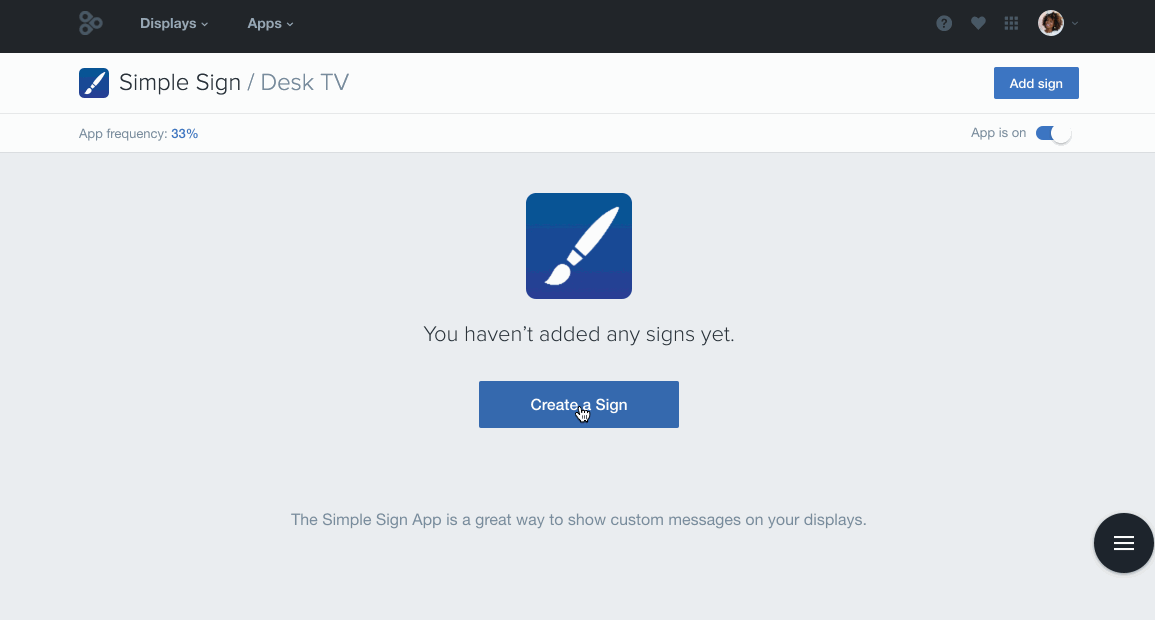 When you need to display a message quickly, just enable the Simple Sign app. Here’s how you get started after you enable Simple Sign in the Enplug Dashboard:
When you need to display a message quickly, just enable the Simple Sign app. Here’s how you get started after you enable Simple Sign in the Enplug Dashboard:
1. Click “create sign” and enter the text you’d like to appear on the screen.
This can be as many characters as you’d like, but you’ll need to adjust the size of the text to fit your screens. Use the preview of the sign to get an idea of how it will appear on your displays.
2. Style your text and add emojis.
You can style your text with a selection of nine different fonts and endless colors to complement your message. For a more fun feel, add emojis!
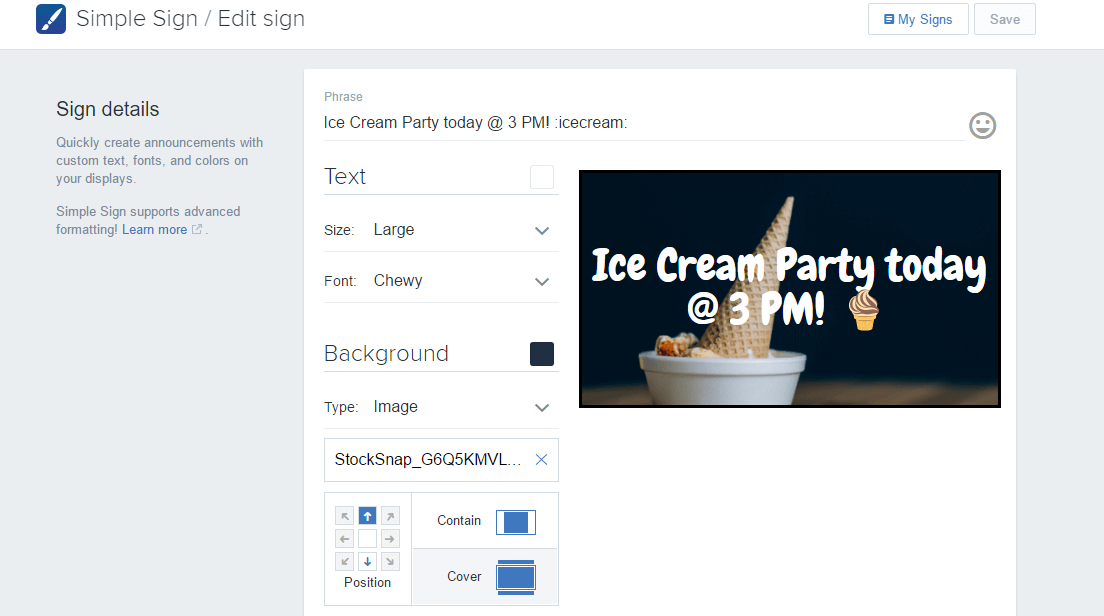
3. Change your background color or image.
You can choose a gradient, solid color, or any background image to fill your sign. Once you’re done, save your sign and it immediately gets uploaded to your displays.
4. View your active signs.
To see the signs you’ve created, click the “My Signs” button in the upper right corner. You can click the text to edit the sign at any time or click the trash can to delete the old ones you no longer need.
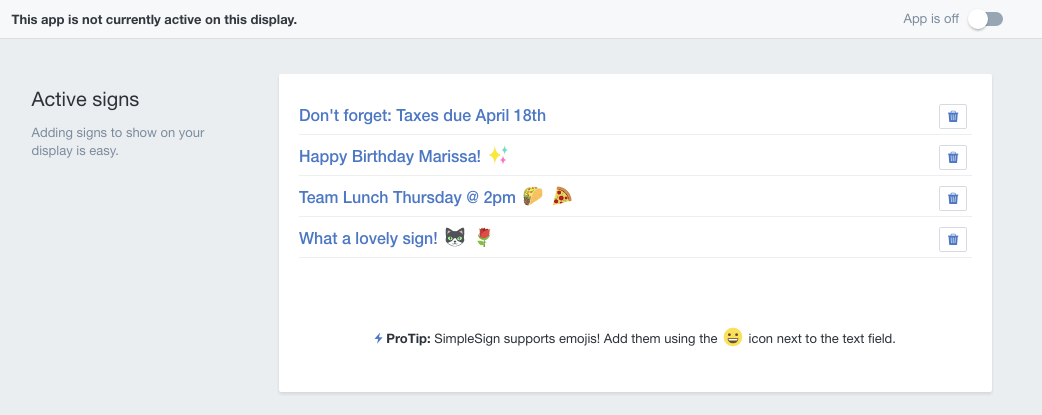
5. Schedule any sign.
After creating your sign, click ‘Save’ and you’ll be forwarded to the option for scheduling signs according to duration of seconds, and which days or times of day the sign will play. You also have the option sending the sign to multiple screens in the “Display Groups” tab. You can add and schedule up to 10 Simple Signs per Display Group.
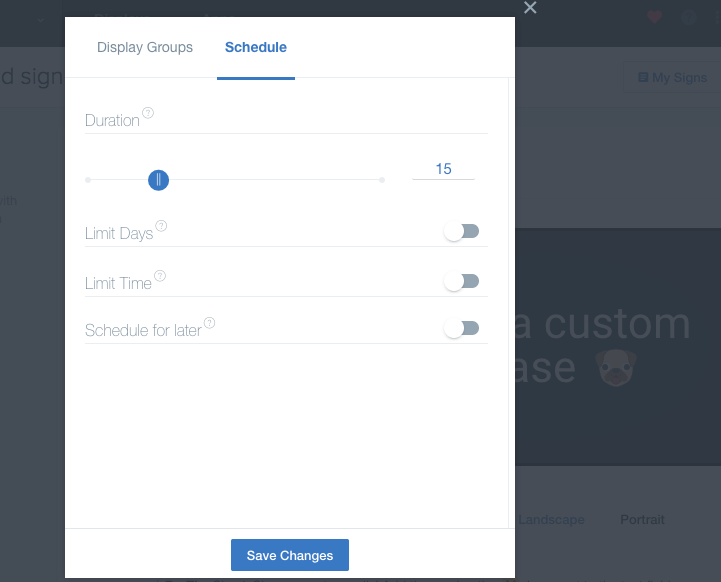
Now get creative and unleash your inner Picasso with Enplug’s Simple Sign App!
Looking for an easy way to add simple announcements to your digital signage? Request a digital signage demo today.