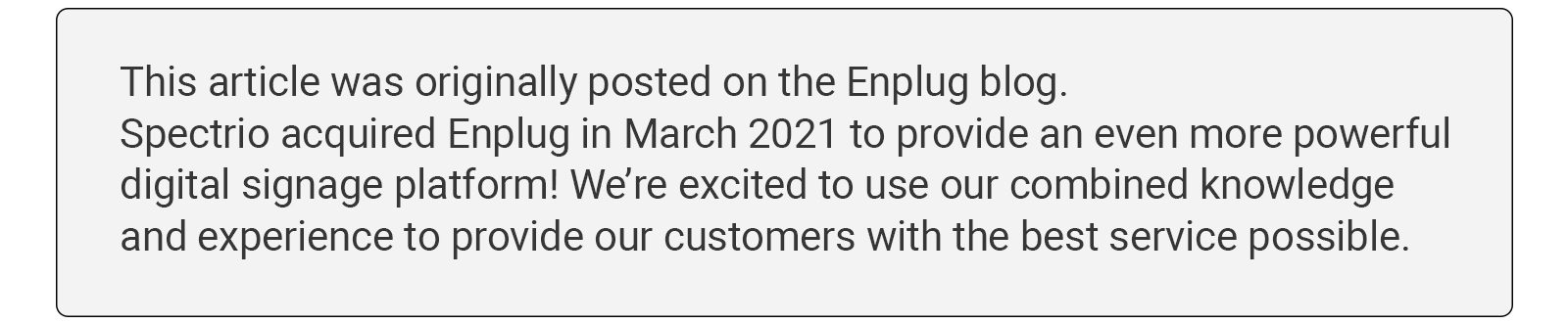
What’s the secret to avoiding a presentation that seems to drone on? Don’t take the easy way! When it’s your turn to make a presentation, take advantage of all the features slide platforms offer. Put in the work to make your presentation more engaging and you audience will thank you.
That work doesn’t have to be exhausting, though. It’s pretty easy with Google Slides — you just need to know how to use it. Google Slides is already incredibly user-friendly, but if you want your presentation to stand out, here are a few ways to create a high-quality project with more than just the basic features.
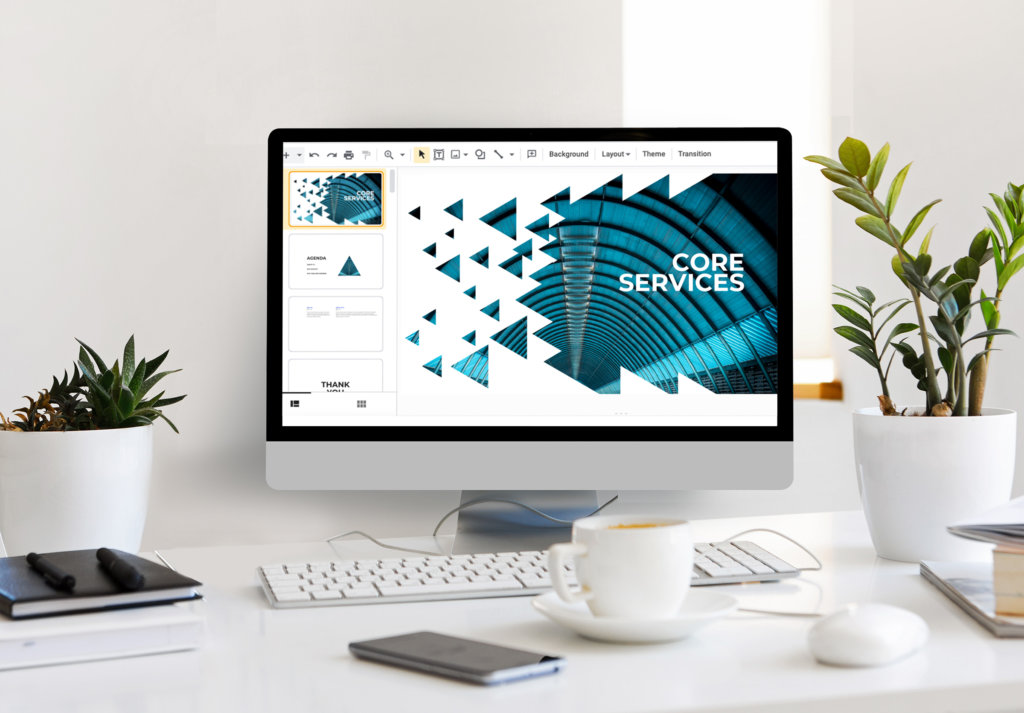
1. Include a Q&A
Wrap up your presentation with a question-and-answer session to address anything your audience wants to know more about or thought was unclear. Instead of doing so informally, Google Slides offers a Q&A feature that directs audience members to a web link that collects their questions and displays them for you to answer. This process saves a significant amount of time and prevents people from talking over each other.
2. Write Text Via Dictation
When using Google Slides online, you’ll notice that each slide has a box for speaker notes beneath it. These notes can guide your presentation if you’ll have access to them while talking. You don’t have to type these out; you can use your computer’s microphone to dictate what you want your speaker notes to be, and Google Slides writes your speech down. This feature is advantageous because you can practice what you will say in-the-moment instead of trusting your writing voice to match your speaking voice.
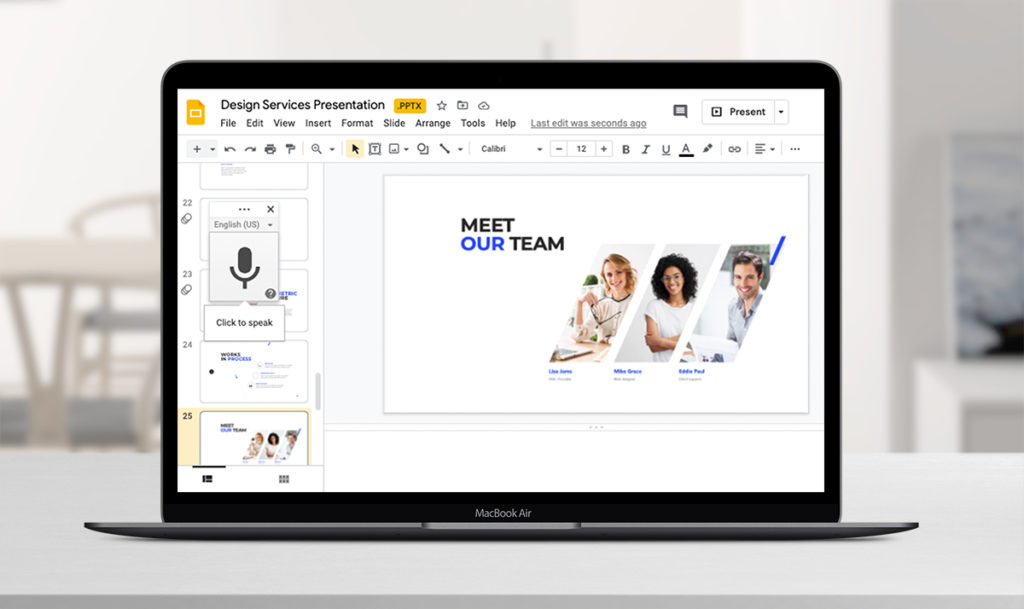
3. Print Customized Sticky Notes
Though Google Slides is primarily known as a presentation-making platform, it can be used for various other purposes. Are you a teacher who likes to use sticky notes in class, but you’re tired of writing them out by hand? Or perhaps you work in an office and need to leave yourself reminders taped in visible places, but you wish you had a consistent format. With Google Slides, you can generate customizable 3X3 sticky notes, print them, cut them out, and save yourself a lot of time creating the same kind of notes manually.
4. Edit Videos to Capture Attention
Incorporating video clips into your presentation is an excellent way to communicate important information and engage your audience. However, a video that’s too long can be dull or convey too much information at once. Clip your videos directly in Google Slides (click “Format Options” when you upload them and then go to “Video Playback”) instead of using another platform like iMovie. Your audience will appreciate you cutting your video content into more digestible segments.
5. Take Advantage of Existing Templates
Your presentation should be aesthetically appealing. Visual elements can overwhelm a slide if overdone, but they can make a presentation more compelling and professional when incorporated wisely. If you’re not a graphic designer, though, don’t worry; Google Slides templates are free-to-use and come in hundreds of different formats. Though your content will be front and center, your slides’ background plays a significant and subconscious role in engaging your audience.
6. Create Stunning Visuals
While on the subject of visuals, it’s impossible to understate how critical they are. You can upload any image you want into Google Slides and place it where it fits in your presentation, and the platform offers a robust selection of editing tools to create stunning visuals that will hold your audience’s attention. It’s not limited to photographs, either; you can use native Google Slides tools to design cartoons and other graphics.
Consider how you will display your presentation to emphasize your visuals. An overhead projector may distort images, but a high-resolution TV screen will make them appear sharp and crisp.
7. Incorporate Google Slides into a Website
Imagine you’re really proud of a Google Slides presentation you just made and want to somehow integrate aspects of it into your website. You suppose you can use screenshots of individual slides or link to the presentation off-site, but Google Slides actually allows you to embed an entire presentation directly into a webpage. Your website’s visitors will enjoy an easily navigable experience and quick access to essential information.
8. Collaborate With Your Colleagues
Like Google Docs, Sheets, and other Google products, Google Slides allows multiple users to work on a single project simultaneously. You and your coworkers can be logged on and make adjustments together without needing to send the presentation back and forth via email, eliminating the possibility of changes getting lost in a shuffle. Google Slides automatically saves projects, so you can always come back to your creation and trust everything will be as you left it.
9. Import PowerPoint Presentations
If you have a PowerPoint already made but want to reap the benefits of Google Slides, you don’t have to start all over again. Google Slides allows you to import PowerPoint presentations and transition your content seamlessly. Now, you and your colleagues can work on your project at the same time.
You and your imagination still do the work, but Google Slides offers countless features that make it easy to create informative and compelling presentations.
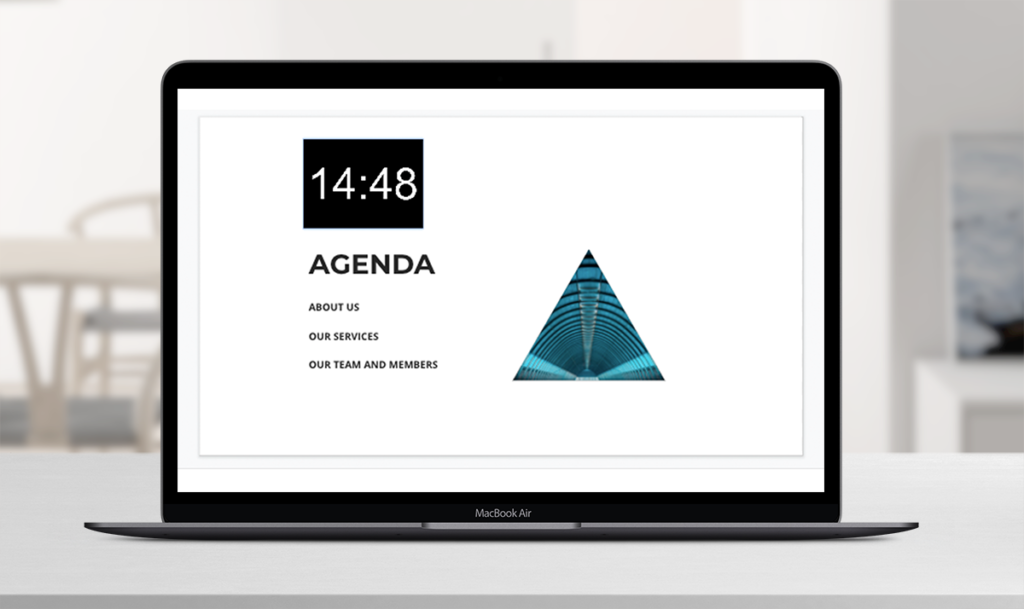
10. Set Presentations on a Timer
If you’re using Google Slides to accompany a spoken presentation, you can set your slides to a timer to ensure you don’t talk longer than necessary. Depending on the kind of presentation you’re giving — such as a program where you are one of multiple people taking turns speaking — you can even display the timer so that you and your audience know precisely how much time you have left.